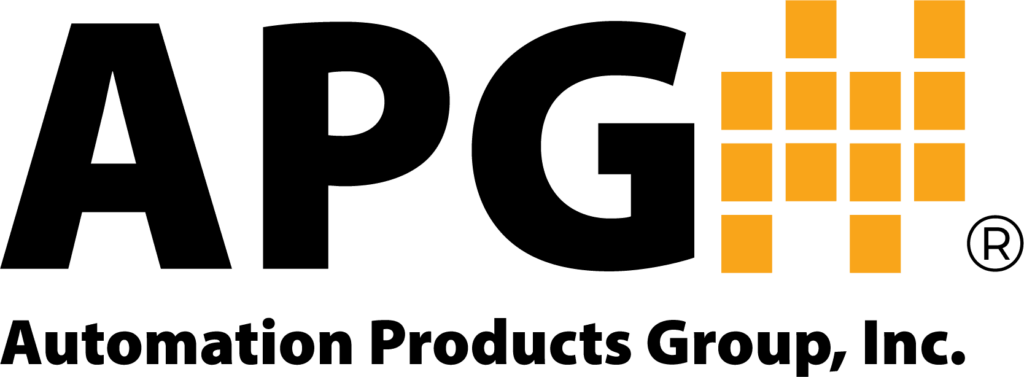DCR-1006A Instructional Video Pt. 1
VIDEO DESCRIPTION
Thank you for choosing Automation Product Groups DCR-1006A for your sensor control and monitoring. The DCR-1006A is the best choice for simple on-site level monitoring and also connects to APG’s tank cloud for remote online communication. Many options and configurations are available to customize settings for your unique application. In this video, we will demonstrate how to set up the DCR-1006A for common applications using RS485 and DST sensors, AC and DC power, and analog output with alarms.
VIDEO CONTENT
00:31 WIRING A SENSOR TO THE DCR-1006A
Let’s begin by wiring a sensor to the DCR 1006A reference the sensor label for wiring information. Remove the lid from the DCR. Then remove the four screws holding the top board in place and gently remove the top board. If you were using a DST sensor, locate the DST input terminals in the bottom right corner of the bottom board. Attach the ed power wire to the positive terminal and the black power wire or ground to the negative terminal. If your DST has a coaxial cable output and your DCR-1006A is equipped with an RF connector, the sensor can be connected to this external connector. If you are using a sensor which uses RS485 communication such as an MNU or MPX, connect the positive and negative power wires to the 24 volt and ground terminals, and the A and B communication wires to the RS485 sensor A and B terminals.
01:37 CONNECTING POWER TO THE DCR-1006A
Next, we will hook up power. The DCR-1006A is compatible with either AC power from 85 to 264 volts or DC power from 12 to 24 volts. Before installing the power wires ensure they are disconnected from the power source. If using AC power, attach the live power wire, commonly the black wire, to the ACL or positive terminal. Attach the neutral power wire, commonly white, to the ACN or negative terminal, and the earth ground wire, commonly green and yellow, to the ground terminal. If you were using DC power the positive and negative terminals should match the outputs from your power supply. Once the sensor and power wires are connected, reinstall the top board and turn on or plug in the power supply. The DCR’s LCD screen should turn on and the sensor should start audibly ticking. Ensured the DCR displays the distance reading from the sensor. If you are using an RS485 sensor, use the keypad to access input select from the basic menu and select RS485.
02:57 MONITORING DISTANCE WITH THE DCR-1006A
From this point, the setup process will vary depending on the specific needs for your application. For this demonstration, we will set up the sensor to read distance. This type of setup is useful in areas with moving parts such as monitoring the location of a moving arm on a conveyor and using relay trip points to change the action of the machine. For example, let’s set up a sensor to monitor a target and run motors to make it move between 5 and 10 feet from the sensor. First, we will determine the distance from the sensor to the nearest point we want our target to reach. 5 feet for this example. Using the keypad navigate to the Basic menu, find the unit’s option, and change it to feet. The trip point setup options are located in the Output menu. The Trip 1 value, shown as TRIP IV, sets the first actuation point of the relay 5 feet for this example. The trip window or TRIP 1 W sets the difference from the Trip 1 value to the secondary actuation point. Since we want the sensor to stop at 10 feet, we will set this value to 5 feet as well. The trip type or TRIP 1T sets the type of trip point.
We want this motor to activate when the target comes closer than 5 feet and remain on until it reaches 10 feet. To set this up, we will use the hysteresis near shown as H NEAR. This type of trip will activate when the distance reading equals the trip value and stay on until it reaches the sum of the trip value and trip window. Once our target has reached 10 feet from the sensor the motor connected to the H NEAR trip point should deactivate. At this time, we want the secondary motor attached to the second trip point to activate to bring the target back. As this motor will follow the same distances and trip points we will set up the trip value on trip window or TRIP 2V and TRIP 2W the same as trip 1. To change the trip functions so the motor moves the opposite direction, we will use the hysteresis far or H FAR trip type for TRIP 2T. This will activate the motor when the distance reaches the sum of the trip value and trip window, and stay on until it reaches the trip value.
Sensor settings such as sensitivity and blanking can be found in the Ultra menu. These settings may need to be adjusted depending on your application and environment. To wire external devices to the trip points such as the motors in this example, locate the trip terminals on the DCR-1006A. Each trip output has a ground terminal and a choice between normally closed and normally open configuration. Since we want our motor to be on when the trip point is activated and off when the trip point is off, we will wire them to the NO or normally open position.
06:09 MONITORING TANK LEVEL WITH THE DCR-1006A
Another common application for the DCR-1006A is monitoring the level of material in a tank. For this example, let’s set up a sensor to monitor the level of water in a standard flat bottom tank that stands 10 feet tall. For this application, we will be calculating the level based on distance.
To control the pump in our imaginary tank, we’ll be using an external current meter to monitor the level and so we’ll need to use the 4 to 20 milliamp output from the DCR-1006A. The 4 to 20 milliamp output is on an isolated circuit that must be powered in order to function. To power the circuit from the 24 volt power source on the DCR. Install a jumper from the 24 volt terminal to the 4 to 20 Circuit’s voltage terminal. The 24 volt ground terminal will connect to the meter ground and the 4 to 20 out terminal will connect to the meters milliamp input. If an isolated 4 to 20 output circuit is desired, simply connect the positive wire of your 9 to 28 volt DC power supply to the VS terminal. The negative power supply output should connect to the ground on the meter the 4 to 20 out terminal will connect to the positive milliamp input of the meter.
To set up the DCR-1006A for level monitoring, access the Application Type menu shown as APP TY to change the mode to level. Now as the target moves closer to the sensor, the sensor reading will increase to reflect the greater volume of the material being detected. Set the empty distance to 10 feet and full distance to one foot in the Level Mode menu.
The current output from the DCR-1006A is set separately from the application type. To change current output settings, access the Output menu. SET4MA and SET20MA correspondingly set the low and high current output set points. CAL4MA and CAL20MA are used to fine-tune the current output readings. It should not be necessary to adjust the calibration parameters. To set the current output to correspond to the distance readings on the DCR-1006A, set the SET4MA setting to 10 feet and the SET20MA to 1 foot. If necessary calibrate the output points using the CAL4MA and CAL20MA functions. These are just a couple of ways that the DCR-1006A can be set up and customized for your sensor controlling and monitoring needs. With other functionalities such as customizable tank dimensions for level monitoring and a cloud capability.